PNWAC 2024 Webinar Access Information
Participation in the 2024 regular session of Annual Conference will be both in-person and online. Remote members be using Zoom to participate and ALL members will use the VPOLL web-based platform for voting.
Remote participants will need two things: a fast-enough internet connection and the ability to vote in a web browser or device while keeping the Zoom application running.
In-person participants will need to have a smart device with a web browser and access to cellular data. There will be limited internet access for members without a smart device at the church.
1. Fast Enough Internet
Your internet connection will need to be fast enough to use the video-teleconferencing app Zoom. If you’re able to watch YouTube or Netflix, or use video chat services such as FaceTime or Skype, then you should be able to use Zoom easily enough. To learn how fast a connection Zoom needs, click here.
2. Navigate and Use Two Apps Simultaneously
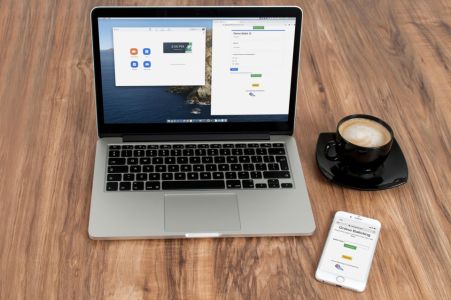
On Two Devices
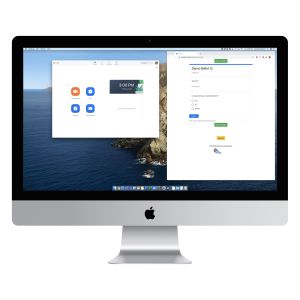
On a Desktop or Laptop Computer
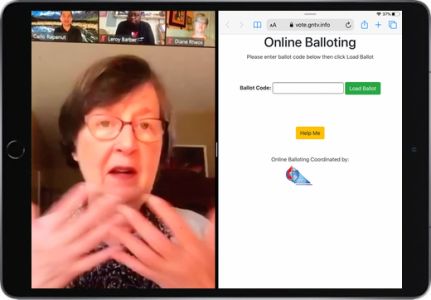
On a Tablet
Using two apps simultaneously is a little trickier on tablets like the iPad. If you are using an iPad, you may either use side-by-side multitasking or simply navigate between apps one at a time. Don’t worry — Zoom will stay on in the background while you’re browsing.

On a Smartphone
If you have access to fast-enough internet and can confidently navigate between Zoom and your browser, you’re good to go. If you have questions or concerns after reviewing this, please note this in your registration or by contacting Patrick Scriven at communications@pnwumc.org.